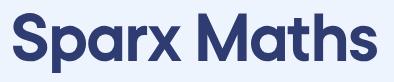Communication between Home & School including learning apps
At Exwick Heights Primary School, we recognise the importance of communication in building a strong and respectful partnership with you, as parents/ carers, in helping your child to thrive. As such, we have numerous channels of communication which we hope you will find to be informative, timely and accessible.
Face-to-Face
Your child’s teacher will be your main point of contact day-to-day. At the beginning and end of day, they are available for the exchange of brief messages at the classroom door; if more time is required, then a meeting (or phone call) can be arranged at a mutually convenient time.
Parent-teacher consultations are also held in the Autumn and Spring terms; in the Summer term, a written summative report will be provided at the end.

‘MyChildAtSchool’ (MCAS)
School newsletters, emails and text messages are sent using ‘MyChildAtSchool’ (MCAS), which is an electronic communication system between school and home. As a cashless school, bookings and payments (including school lunches, trips and all ‘school led’ after school sport and activity clubs) should also be made using this system.
Once your child has started at the school, you will receive an email from mcas@exwick.tedwraggtrust.co.uk. This email will include your invitation to sign up to MCAS. You will need to download the app and follow the instructions to finish setting up your account. Please contact the school if you need help with this.

You can find us on Facebook, where we share photos and information about current and future activities happening in our school.

Tapestry
In the Early Years Foundation Stage (EYFS), we use an online learning journal called Tapestry, that builds a special record of a child’s experiences, development and learning journey throughout their early years. It provides a platform for us to record observations of the children, where we can attach photos, videos and diary entries, which we can use to track children’s development and progress.
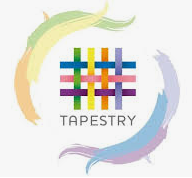
ClassDojo
ClassDojo is used across the school from Reception to Year 6 as part of our positive behaviour management policy. Dojo points are given by all staff to reward positive attitude, effort and commitment to learning as well as academic excellence. Parents are able to view their child’s Dojos and can celebrate their child’s efforts and achievements with them at home.

Sparx
(Years 3-6) – A fun way to learn times tables. Please note that Sparx recommend that this is not used on phone due to problems with content fitting on the small screen size.
Wonde
At Exwick Heights we use an IT system called Wonde which allows us to put our digital learning resources all in one place which can be accessed with a single login.
The Wonde dashboard allows our children to access software that we regularly use to support their learning here at school, programmes such as a variety of Google Apps (Classroom, Drive, Docs).
Click here to access the Exwick Heights Wonde Login Page - edu.wonde.com/login/exwick
When children access a laptop, they are able to login using their personal login (a password of six emojis). If your child has lost their password, or is new to our school, please email your class teacher (via admin@exwickheights.devon.sch.uk) to receive your password for Wonde.
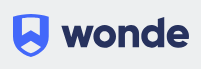
Sumdog
A fun online learning tool which provides personalised Maths practice that children love. Used for KS1 & 2 children. Teachers may set focused work on topics they are learning or, alternatively, Sumdog can automatically choose the topic for children based on an initial test.
The Spelling Shed
A fun way to learn spellings. Used for Year 2-6 children to support with spelling home learning. The spelling activities set for home learning compliment the lessons delivered in school.

Oxford Owl
Free e-books for children. If you click on the link you will be prompted to download a browser extension which won’t work with phones or tablets. To access Oxford Owl, open a new Chrome tab and go to https://www.oxfordowl.co.uk. Class or student username is: exwick and Password is: exwick